Getting Started
stylemixthemes
Importing the demo content
Don’t know where to start on building up your site? We have created an option for you to recreate our theme demo site with just one click.
Tip: Before importing the demo content, you can check out the various demos at /landing/. You can see the different demos and decide on which one suits your firm the best.
Click on Appearance > Import Demo Data in the WordPress menu.
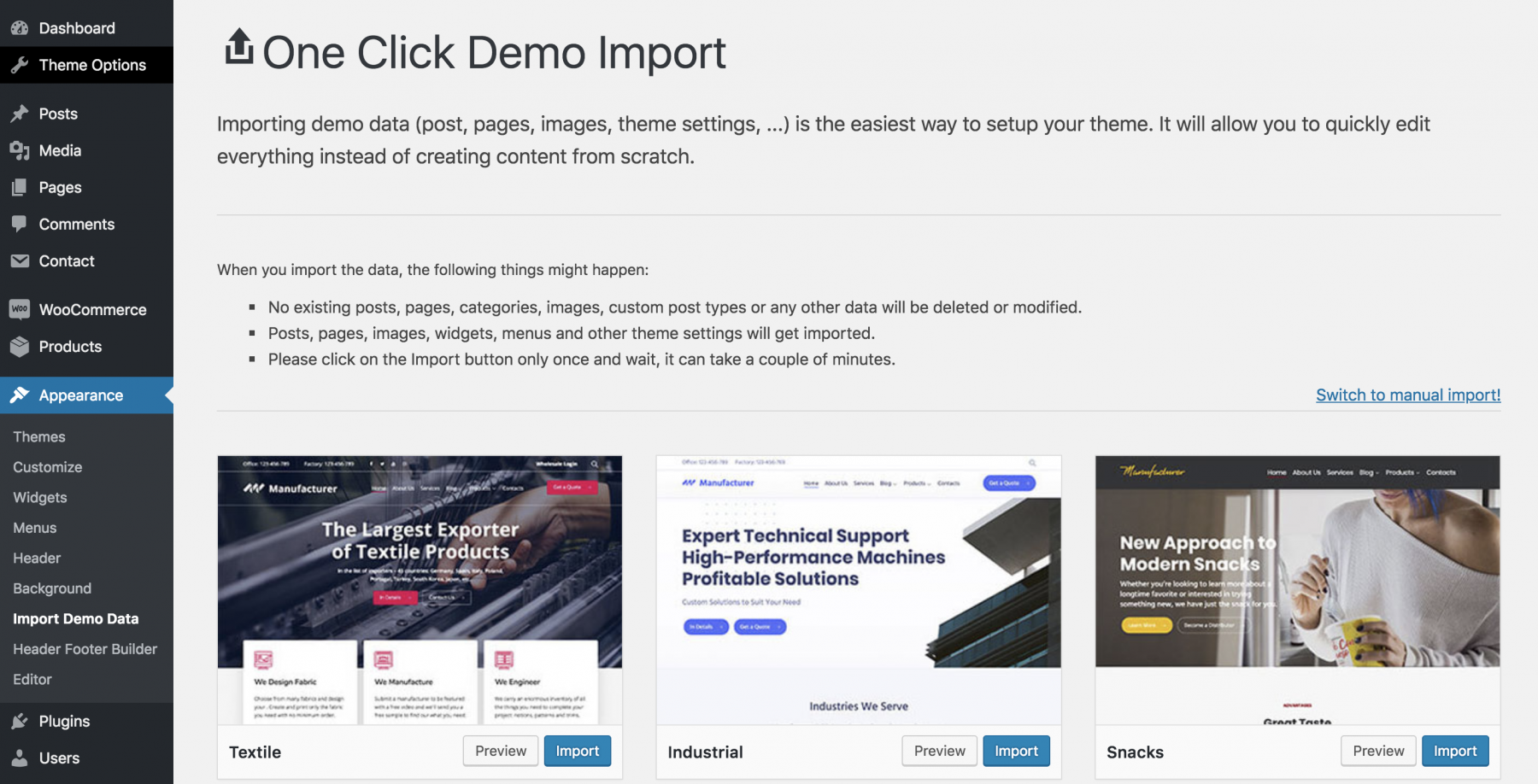
Tip: You can use the demo content as a starting point for your website and modify the content to suit your needs. In that case, select the demo layout that is most appropriate for your website.
Please note, all demo site images replaced with placeholders due to licensing policy.
Each demo layout requires a number of plugins to function properly. Fortunately, StyleMix Themes has made it easy for you to install the plugins and they will be installed automatically during demo setup proceed. In order to start the import proceed, click on the Setup layout button.
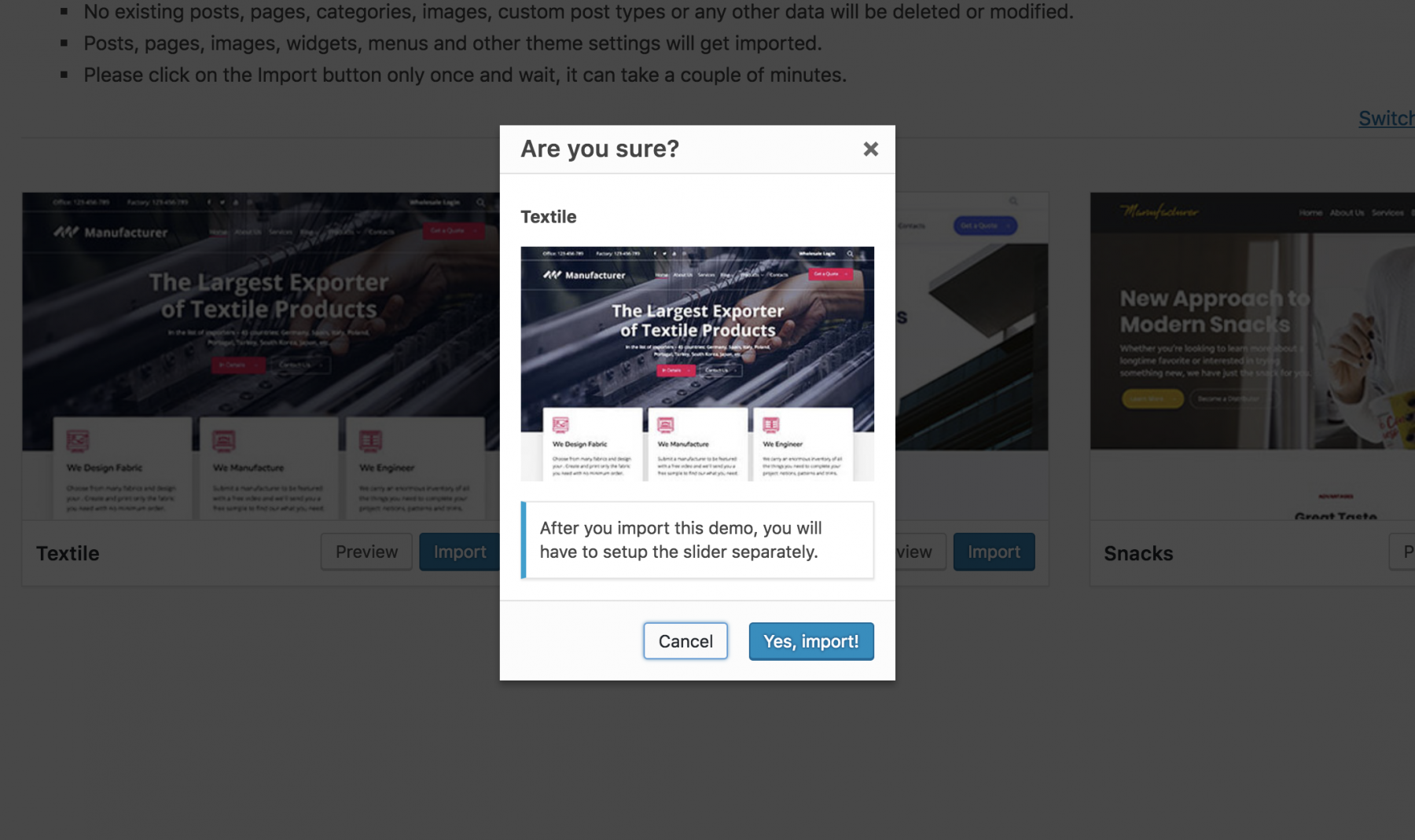
Note: Depending on the speed of your Internet connection, it may take some time to install all the plugins and import the demo content.
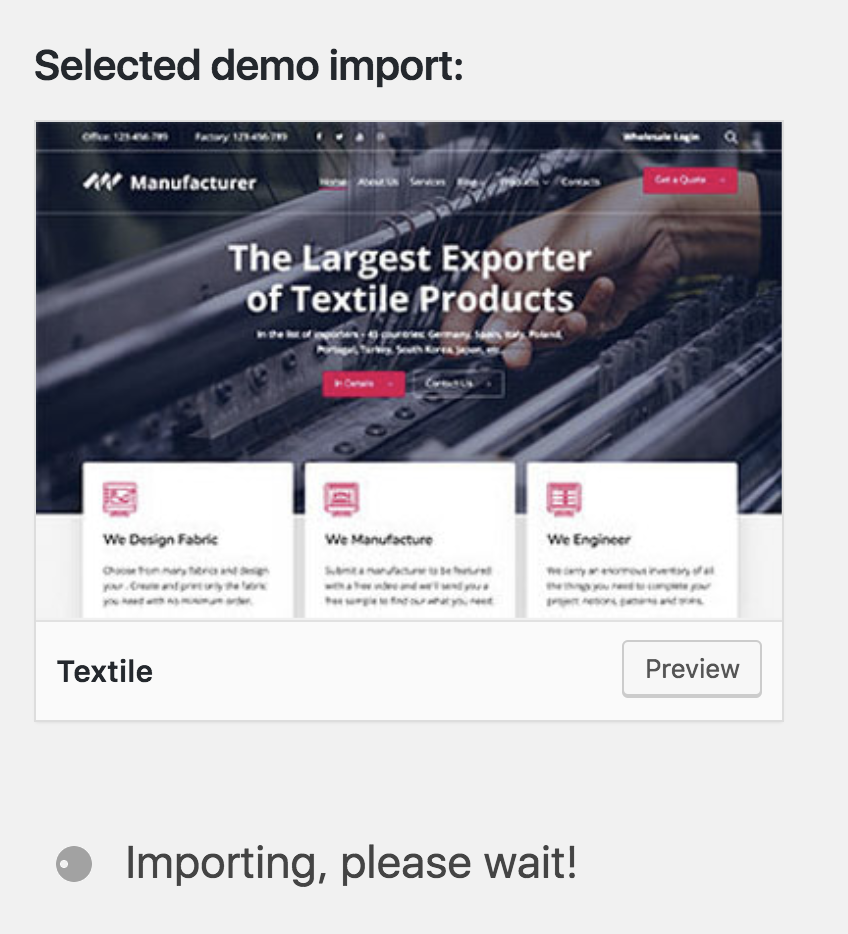
All the plugins which are not free come under our Extended License, so you don’t need to pay for their license to use them. Some of them might have messages requiring activation, but they are already activated on our side. No purchase code needed. When using them under our license you will need to wait for the plugin updates in our regular theme updates. If you want to be able to auto-update them from wp-admin, you will need to buy your own personal license for that. However, we always include the latest versions of the plugins in every update of the theme.
Setup Layout feature installs all required plugins, imports the chosen demo layout and widgets. After finishing the proceed you can visit your site front page in order to see all ready features.
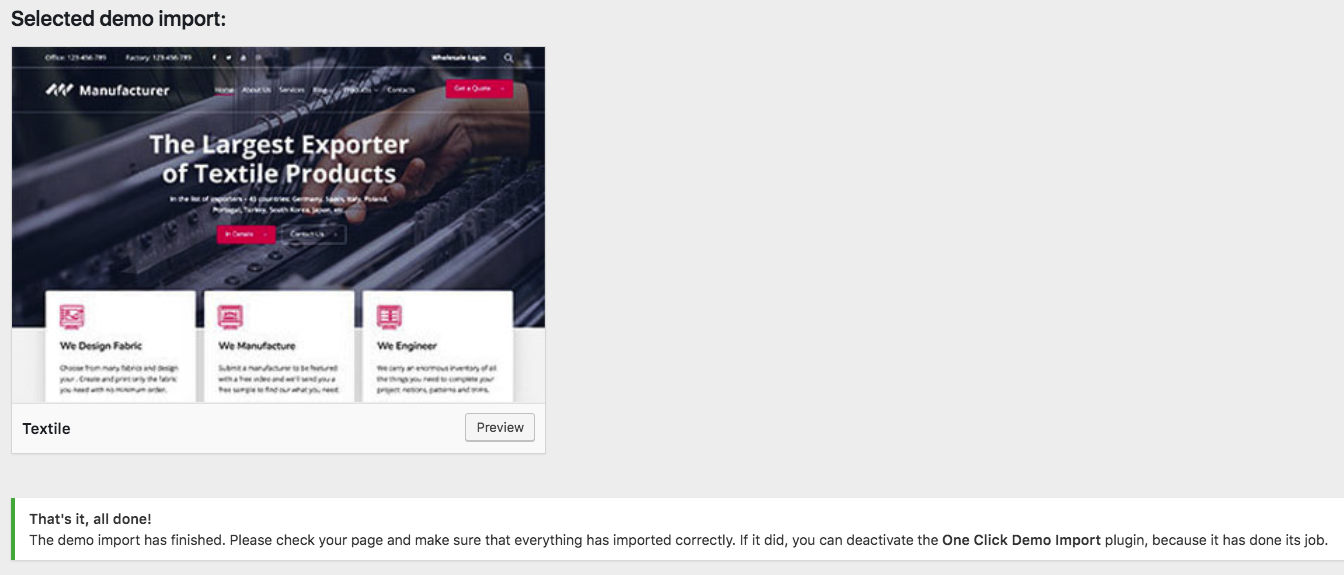
Tip: If you want to start from scratch after viewing the demo content, you can remove the demo content using the Reset WP plugin (https://wordpress.org/plugins/reset-wp/). This plugin resets the WordPress database back to its defaults. It will delete all customizations and content, but it does not modify files; it only resets the database. Please see the above link for more details.
What if the Import fails or stalls?
If the import stalls and fails to respond after a few minutes You are suffering from PHP configuration limits that are set too low to complete the process. You should contact your hosting provider and ask them to increase those limits to a minimum as follows:
- max_execution_time 600
- memory_limit 128M
- post_max_size 32M
- upload_max_filesize 32M
You can verify your PHP configuration limits by installing a simple plugin found here: http://wordpress.org/extend/plugins/wordpress-php-info. And you can also check your PHP error logs to see the exact error being returned.
Last modified 1yr ago
Copy link