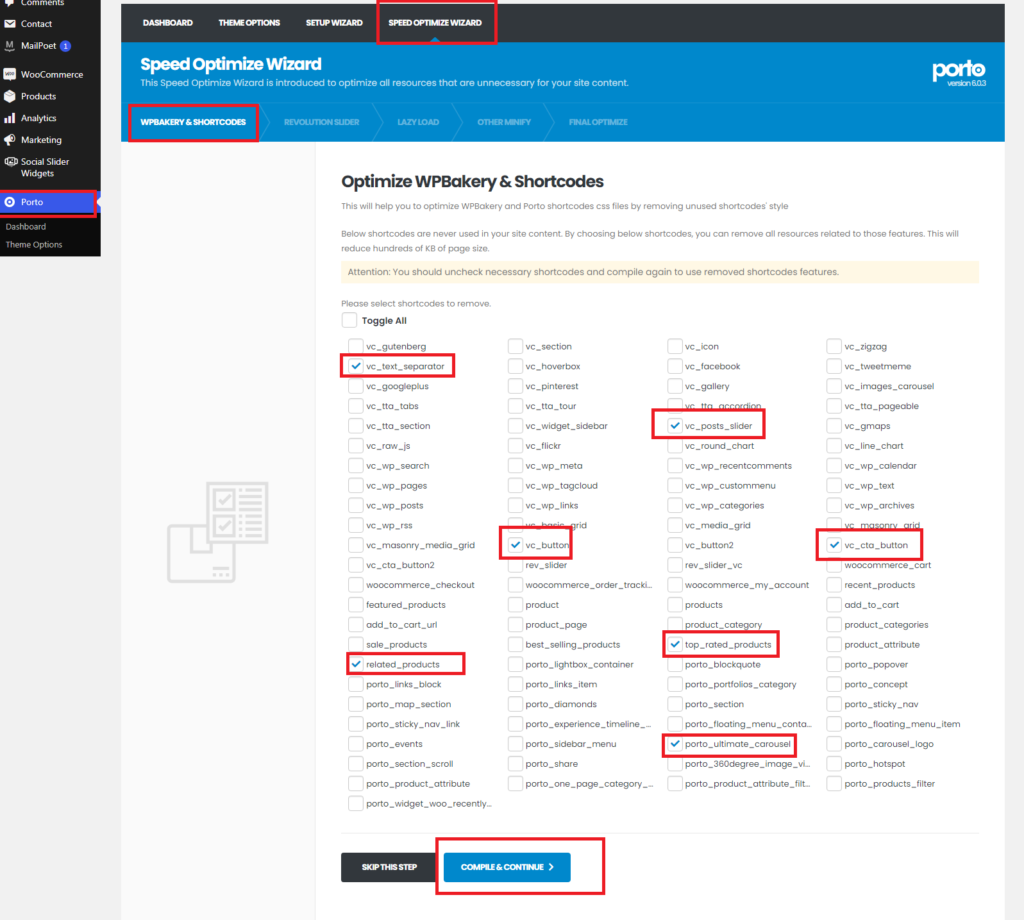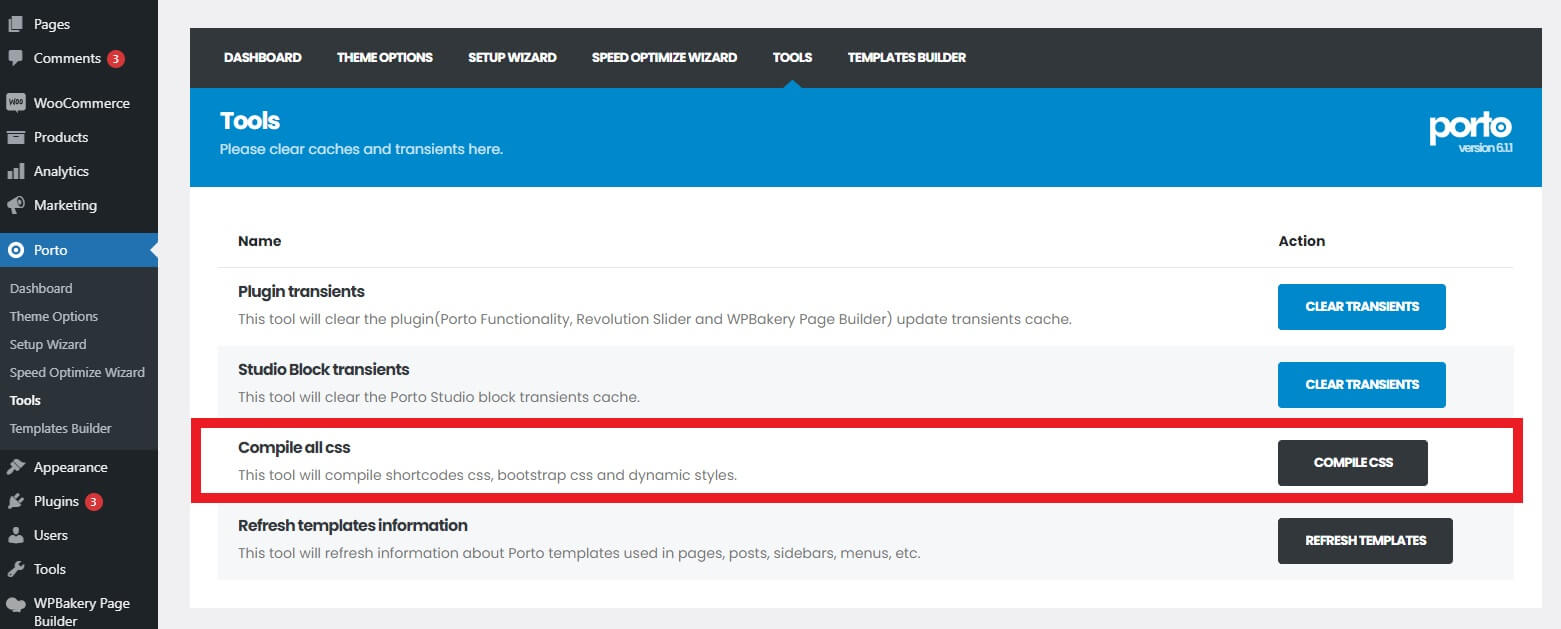Firstly, this Modal Pop-Up is coming from Modal Box which is present on the Homepage. So, you need to first edit your Home page. Here’s how to do it:
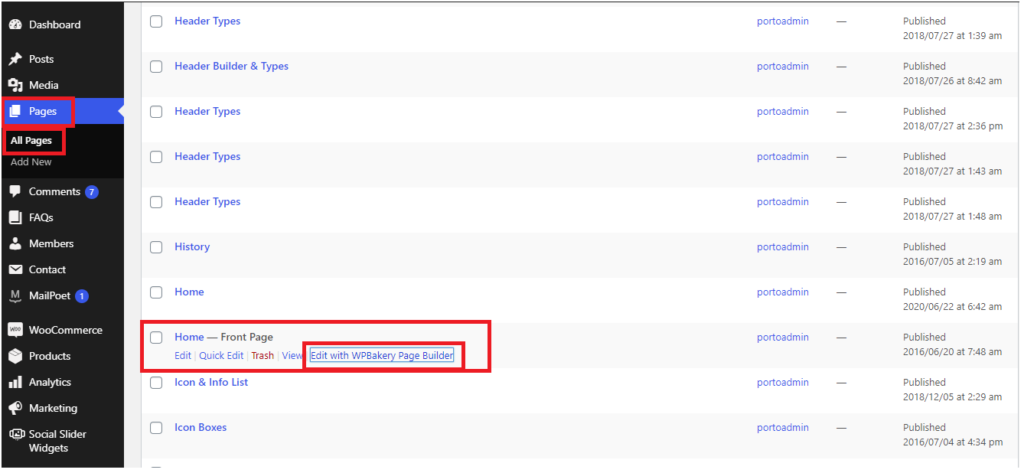
Then you’ll find the editor window in-front of you. Click on Backend Editor, like shown in this image:
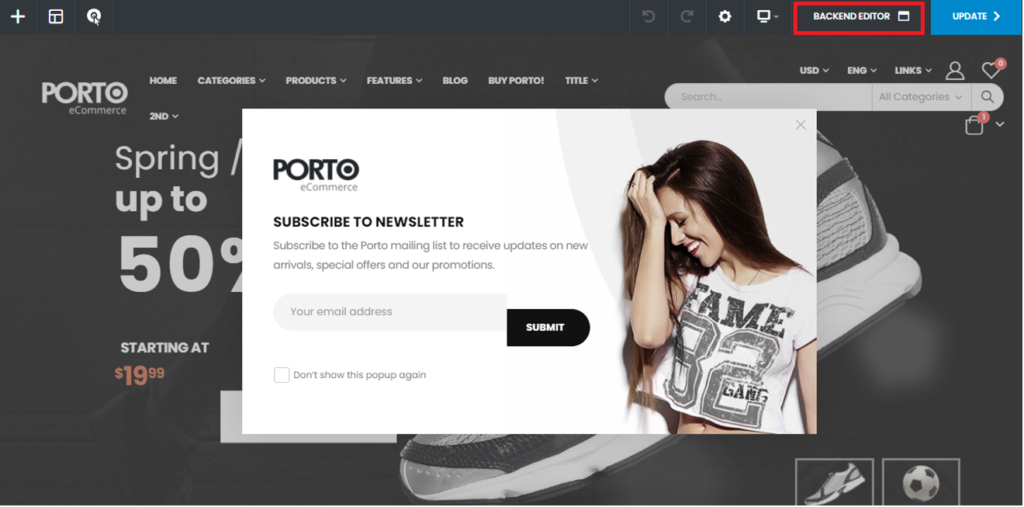
On the editor window, after scrolling down a bit, you’ll find Porto Modal Box. Please click on the Pencil icon, then, you’ll find the Widget Setting window. There you’ll find the Block Name named as Newsletter Popup. Like this:
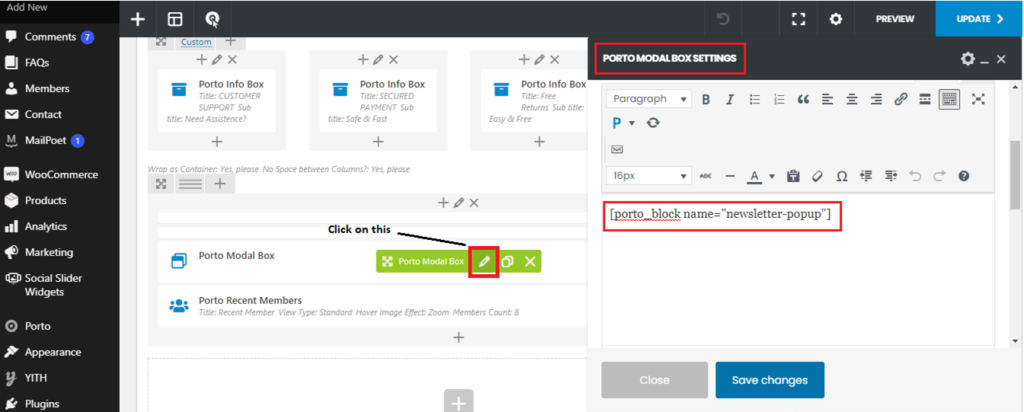
Now, to change the Block Settings, you need to go to the Dashboard >> Porto >> Template Builder >> Newsletter Popup >> Edit like the below image:
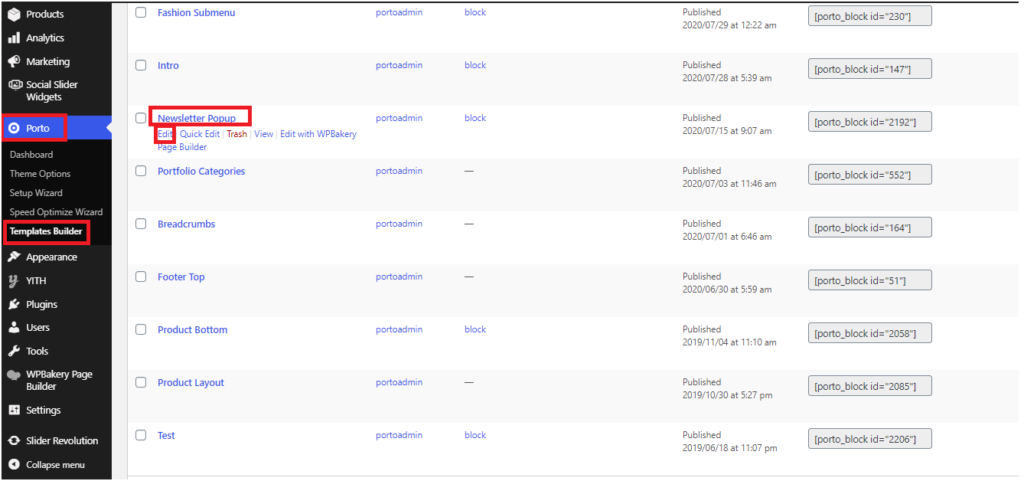
After click on “Edit” a new page will be open like below image:
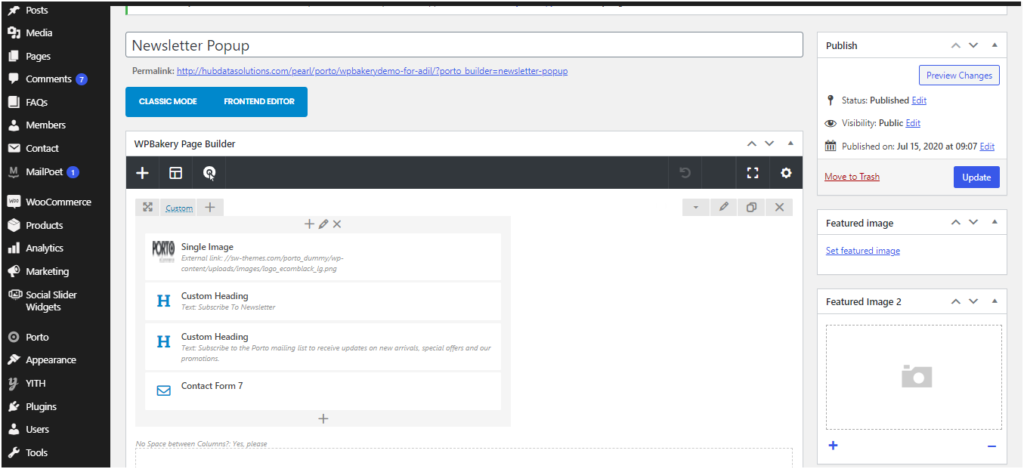
In order to change the background image, simply click on the “edit row” icon and go to “Design tab” and then scroll down the image section, choose the image, save settings like the below:
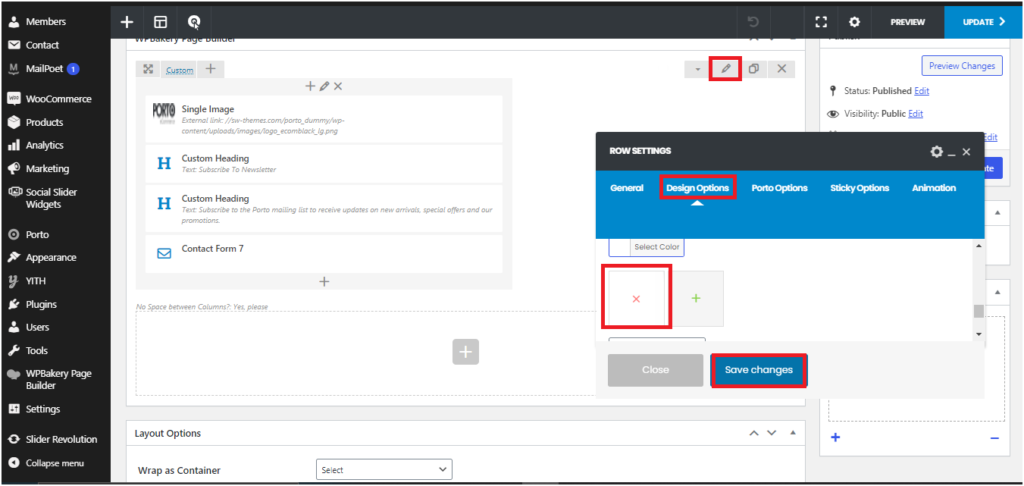
For changing the text simply click on the “edit” icon, click on “General” , and enter the text in the “text box” like the below image:
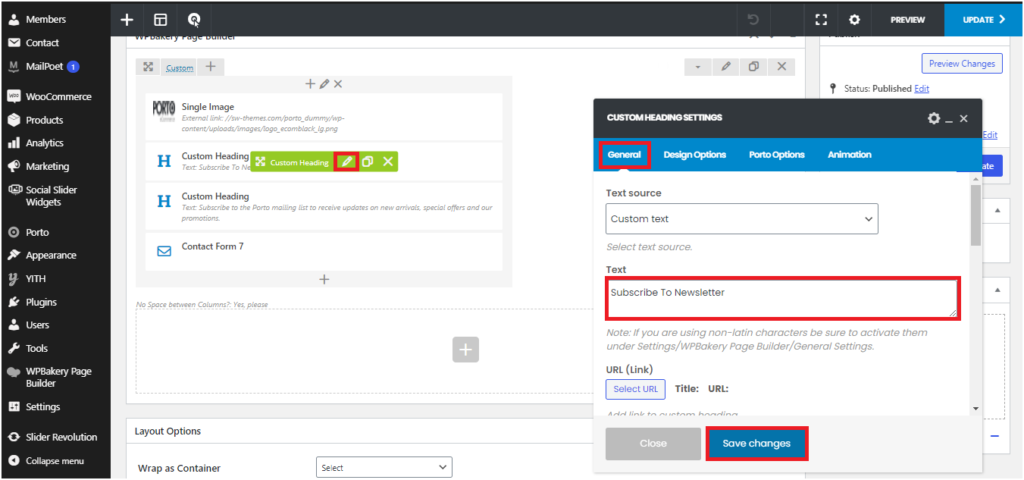
For removing the popup/modal simply go to the Dashboard >> Pages >> All Pages >> Home Page >> Edit like in the below image:
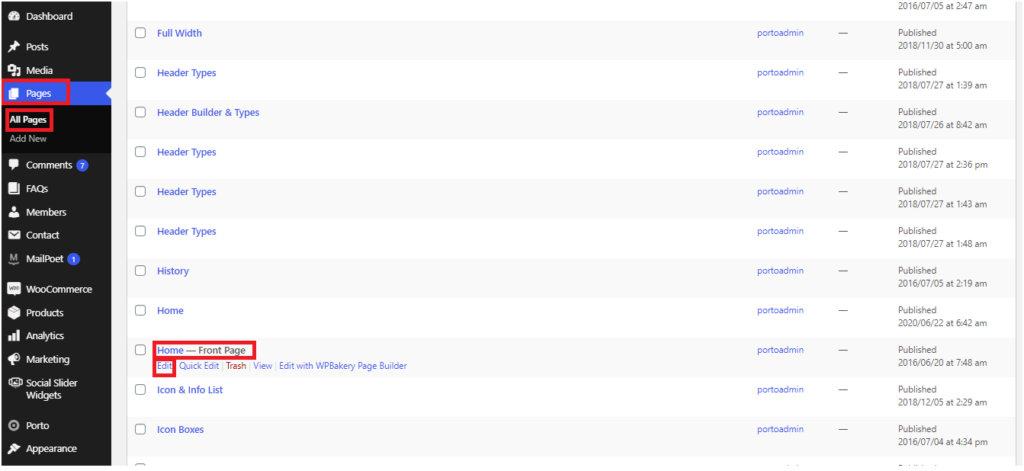
After click on “edit” a new page will be opened. Please scroll down the page at the “Porto Modal Box” section, then the section looks like the below image:
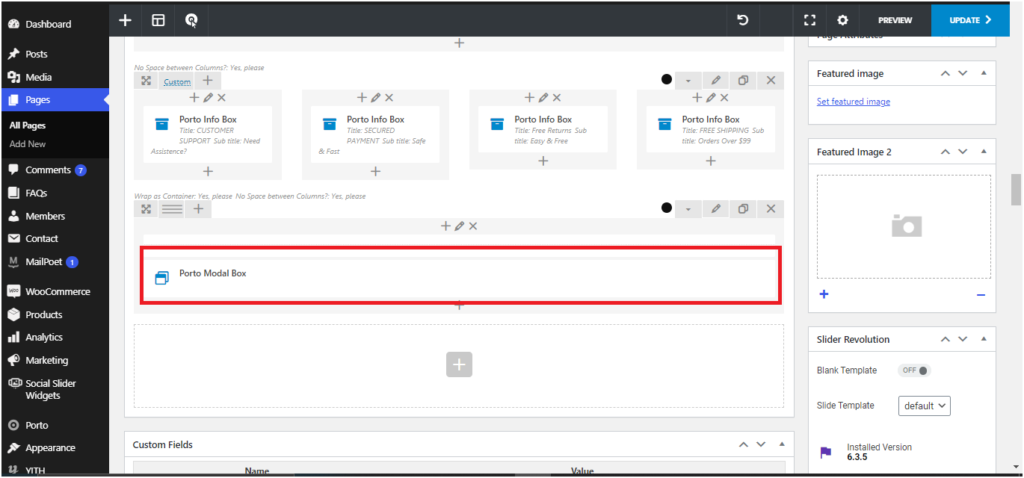
Simply click on the “edit row” icon, choose “General” , scroll down in the box at the “Disable row” and simply “Disable it” , save settings. See below image:
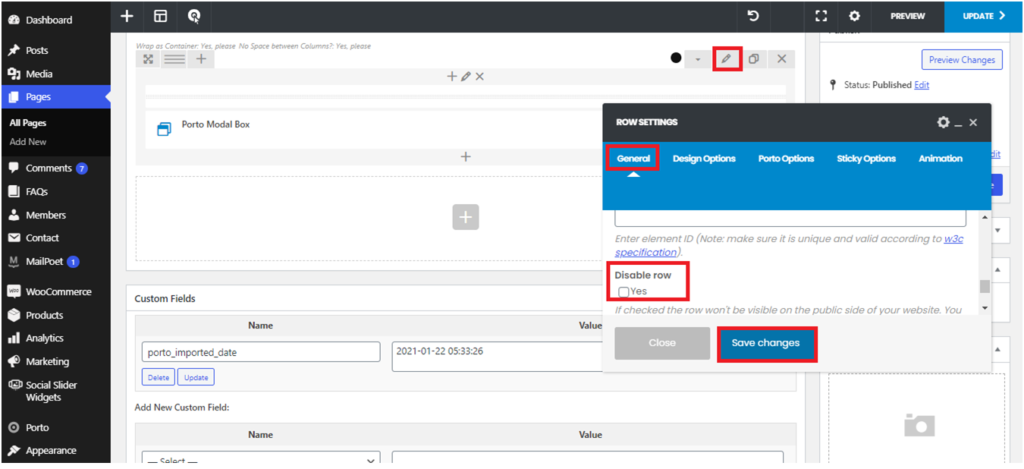
Hope this helps :)
Stay Safe & Healthy...
Regard's P-Themes.
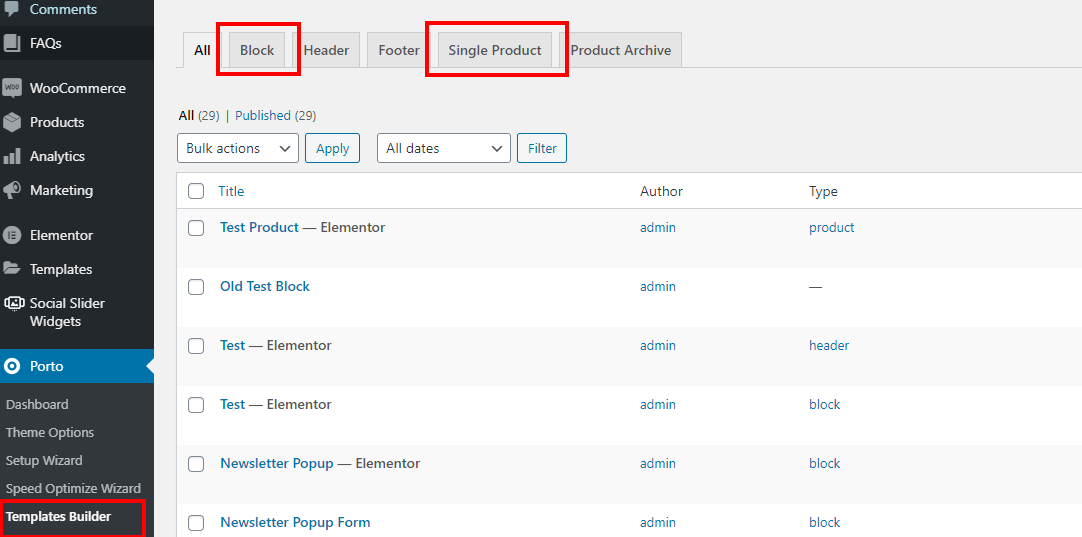

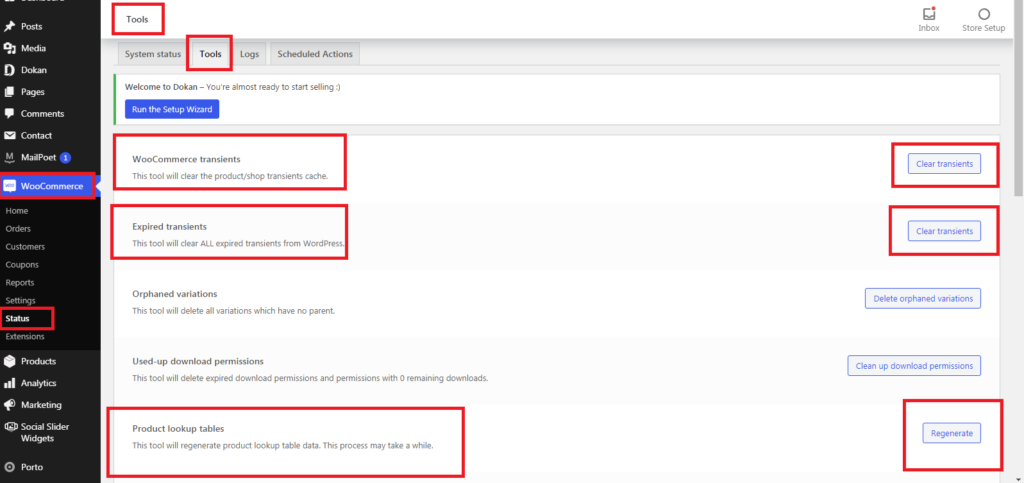
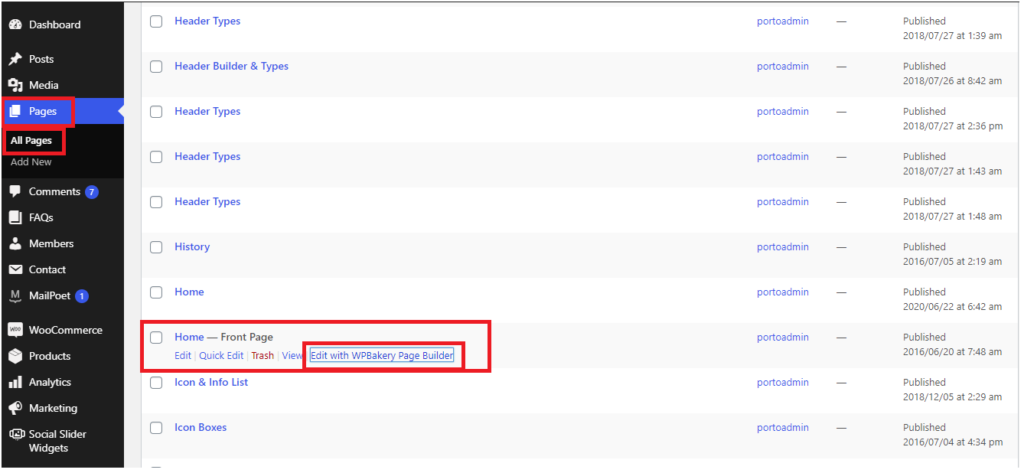
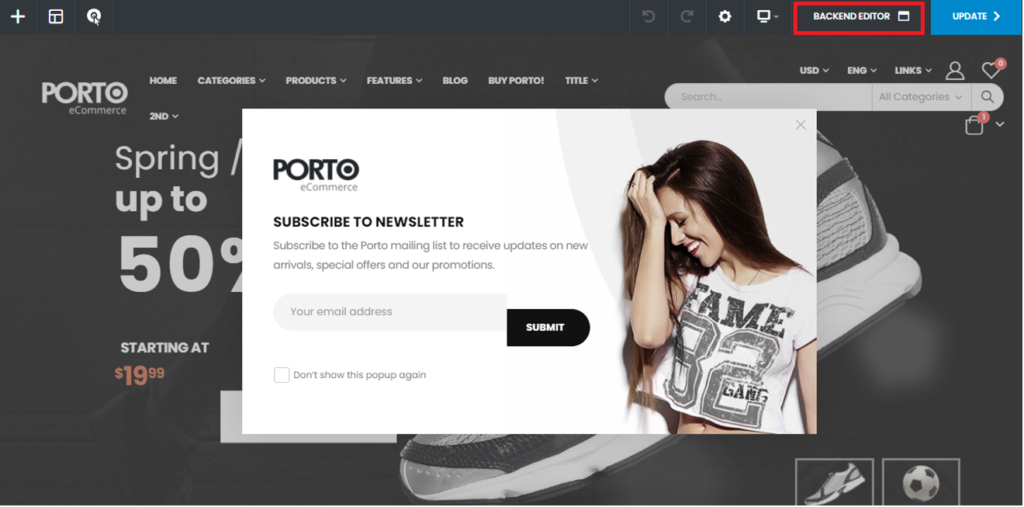
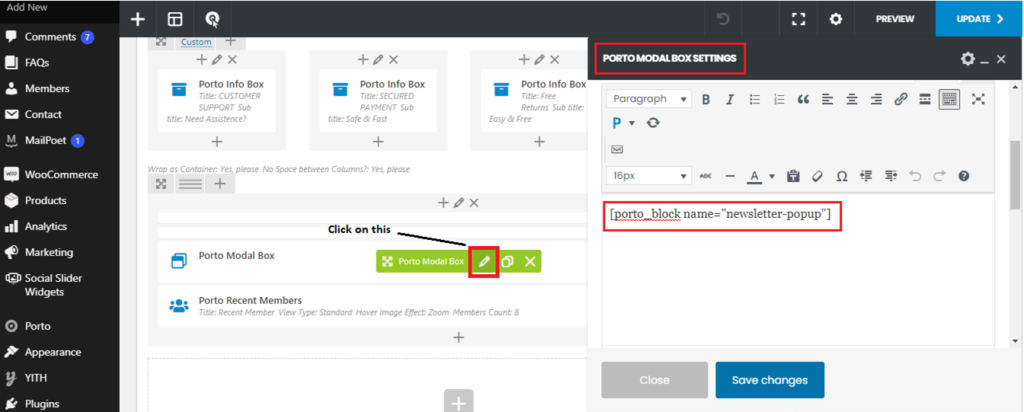
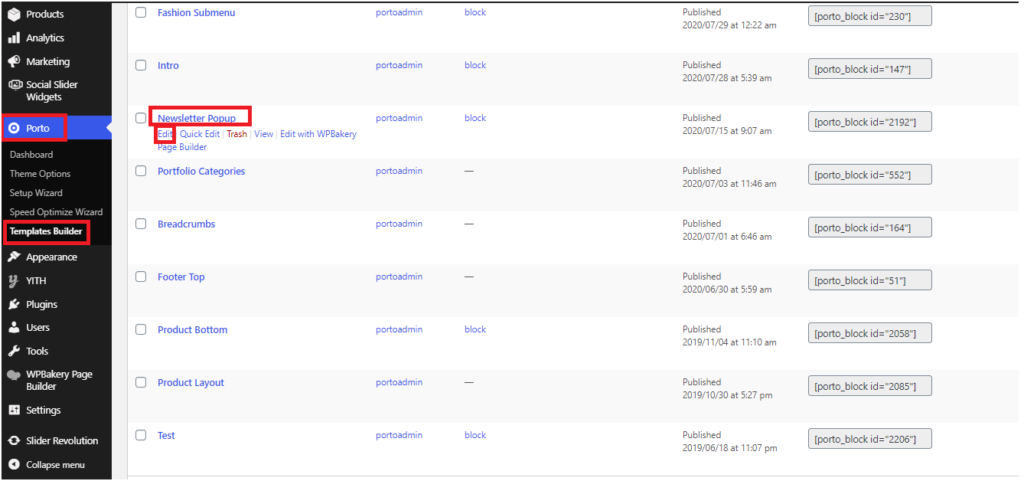
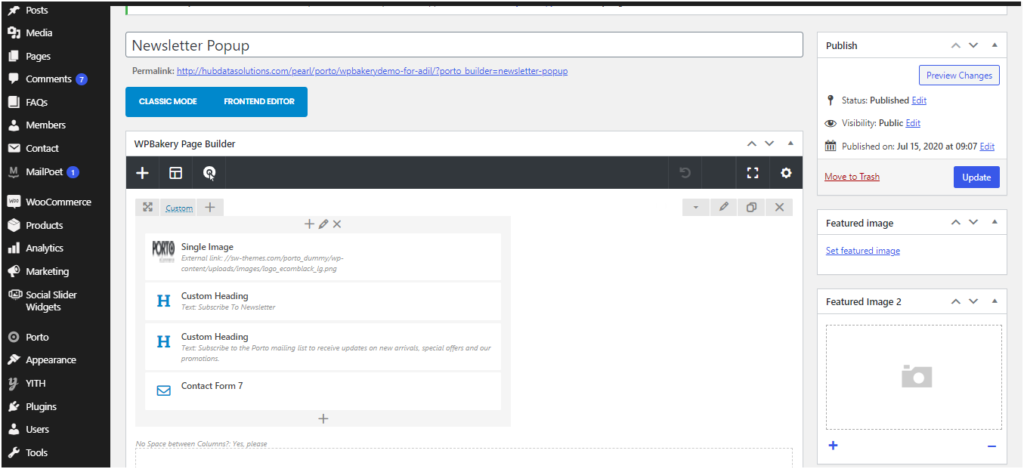
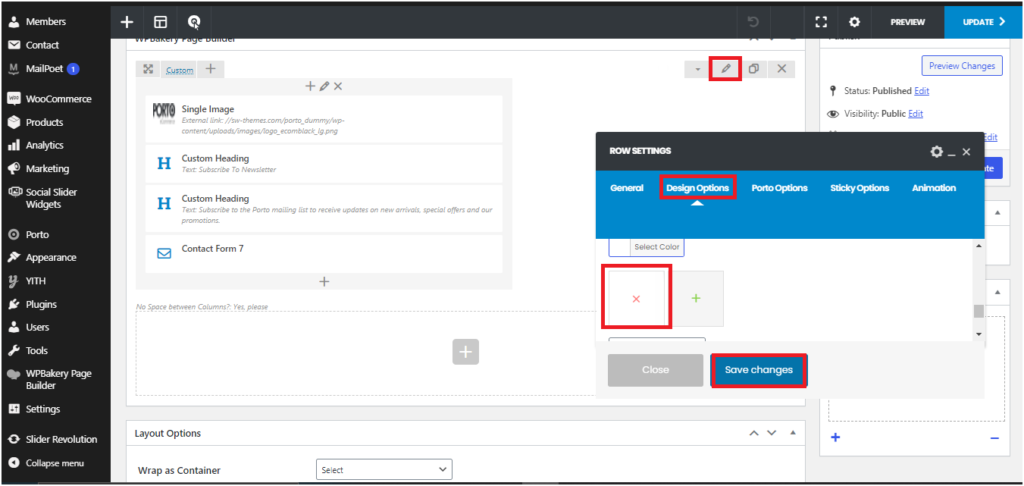
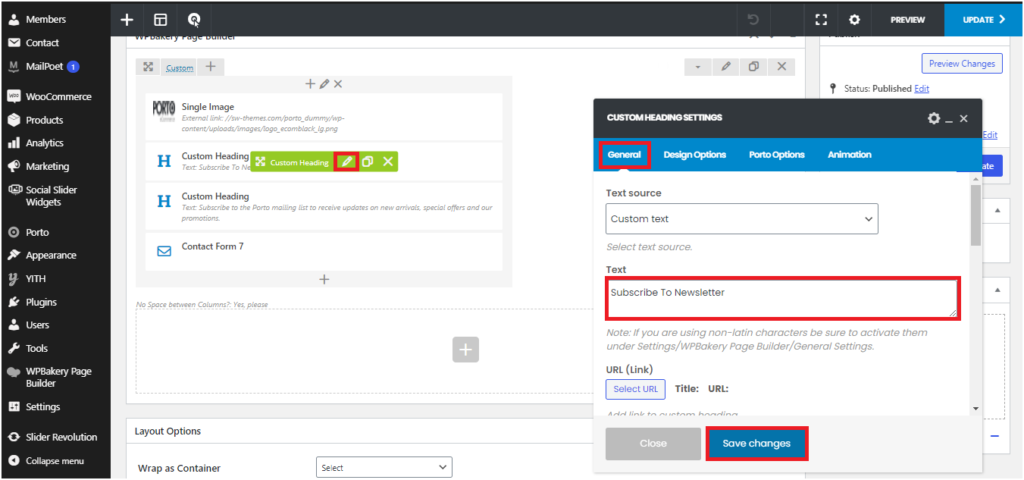
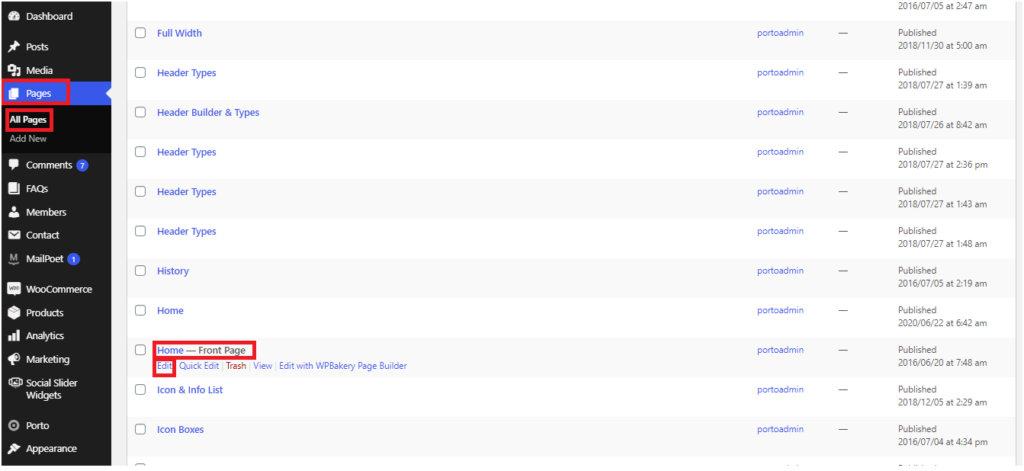
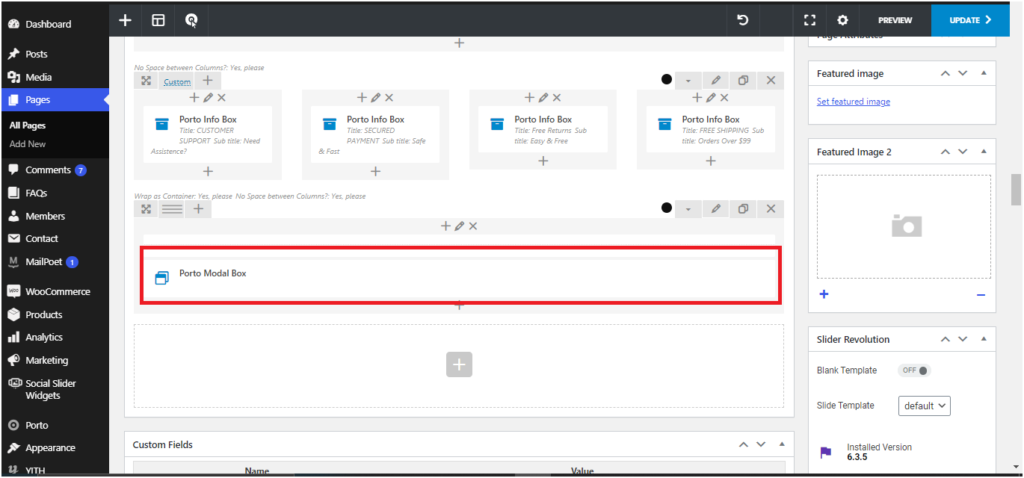
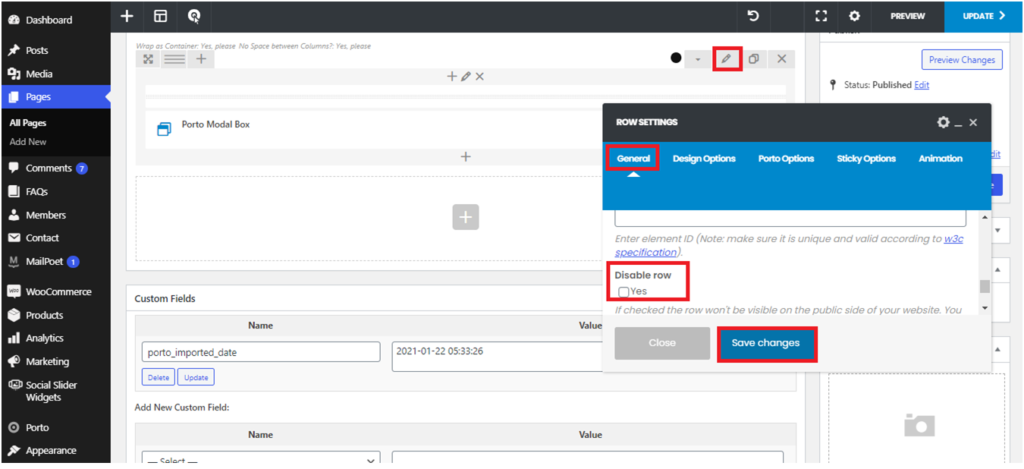
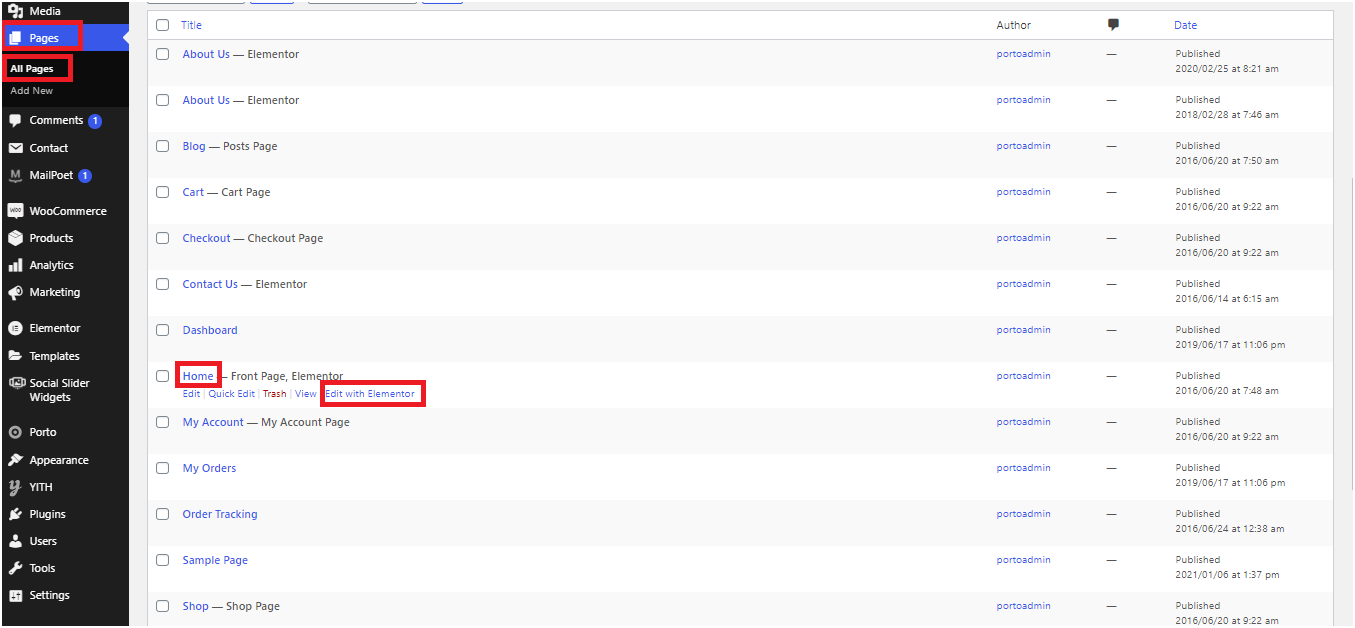
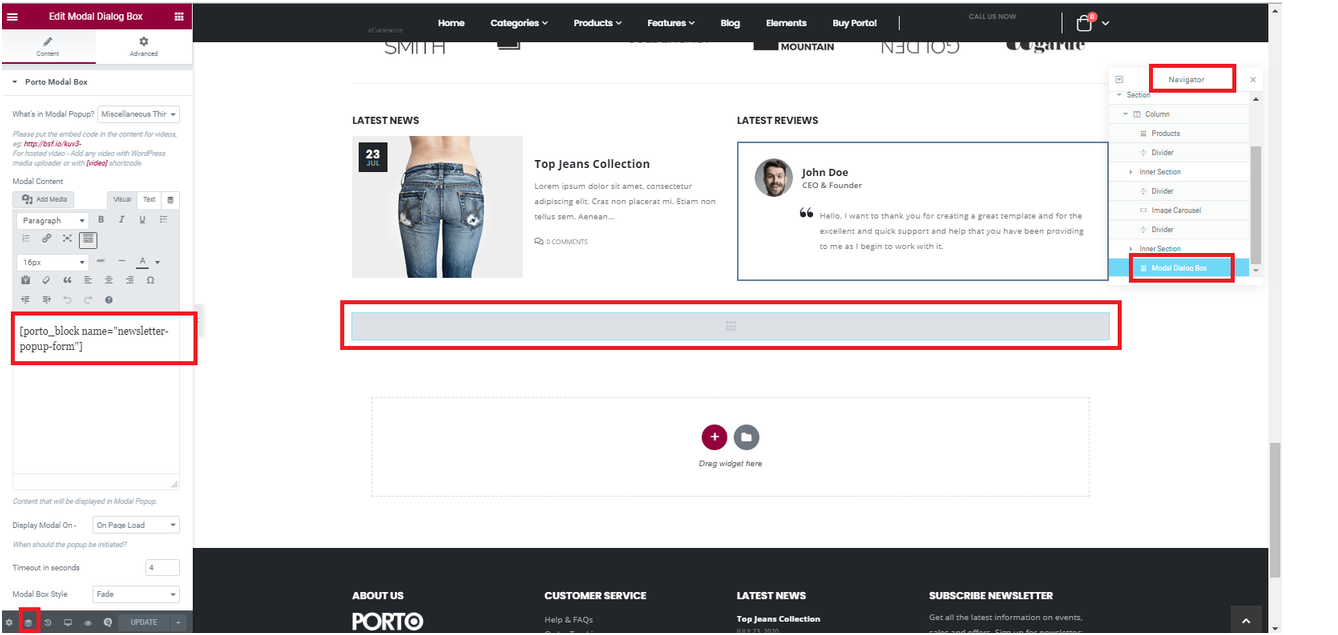
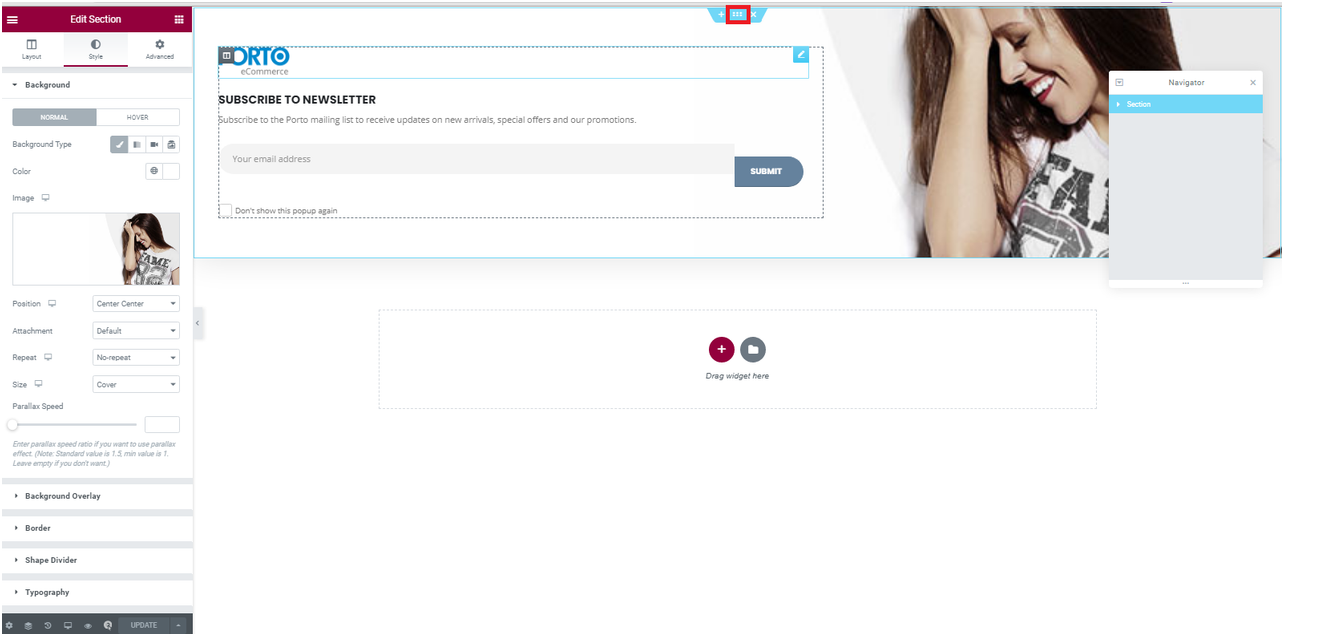
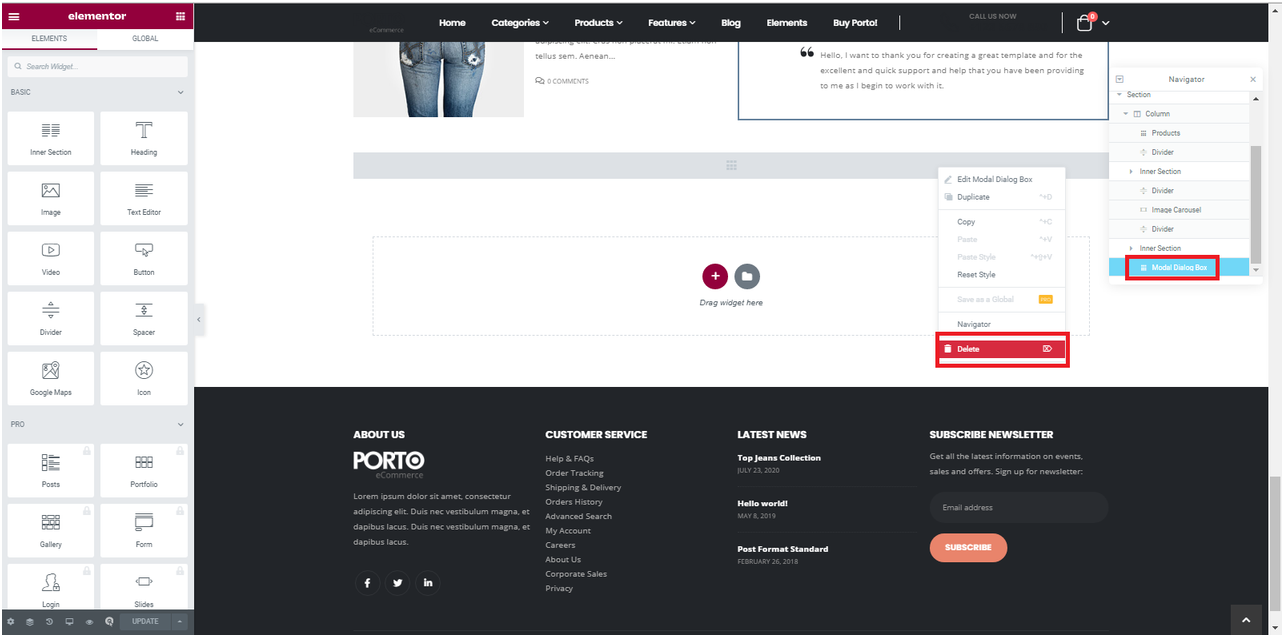
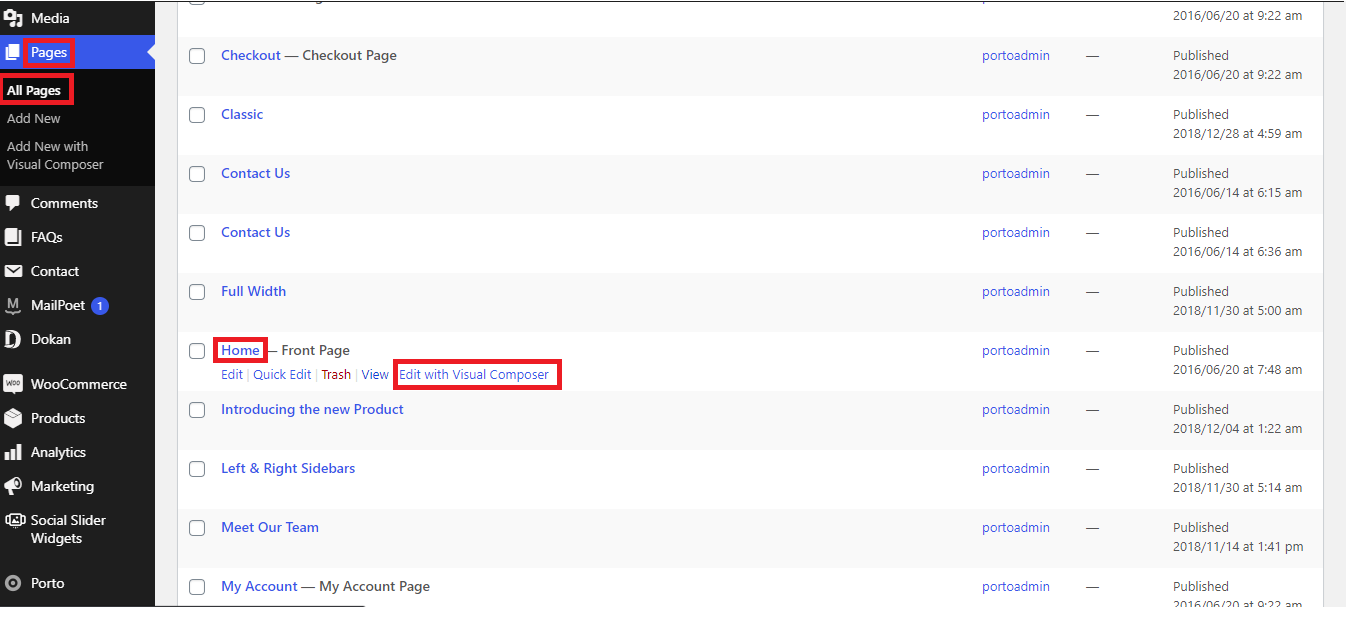
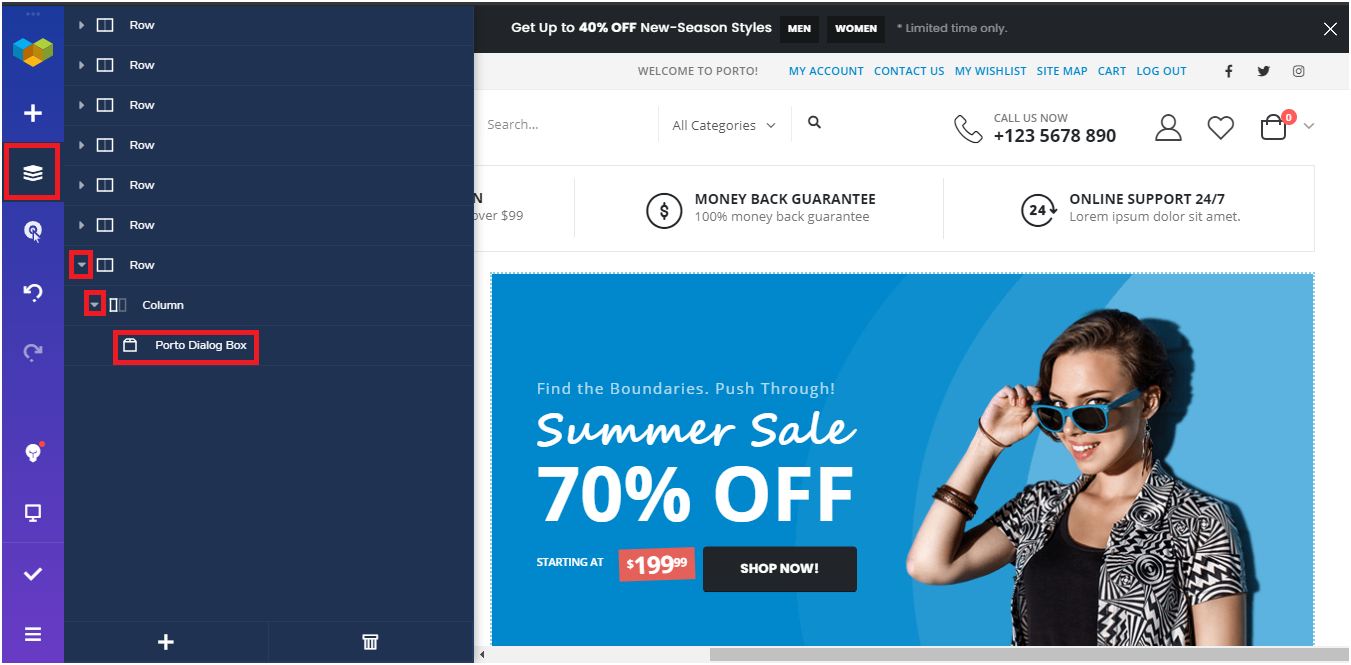
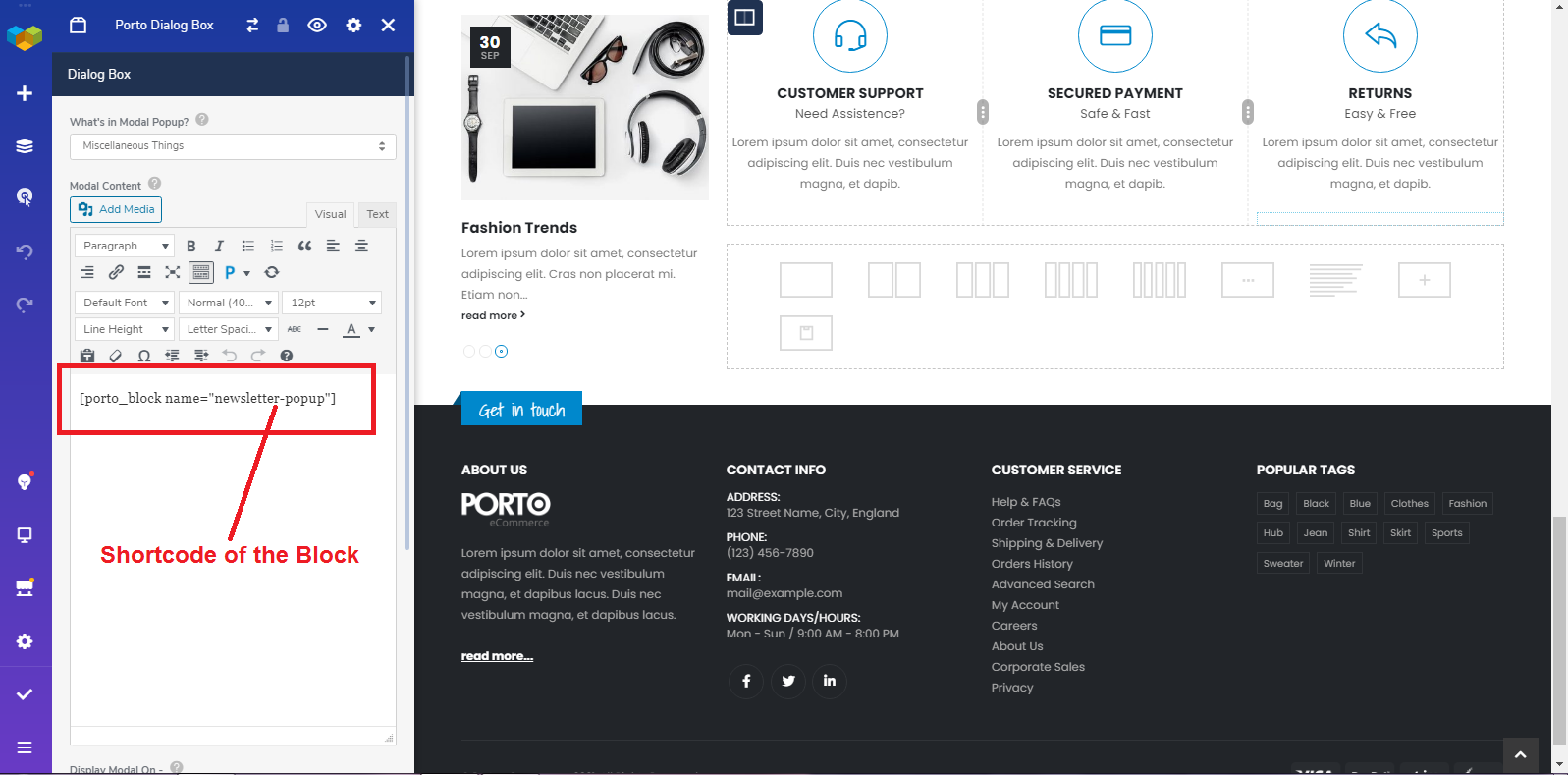
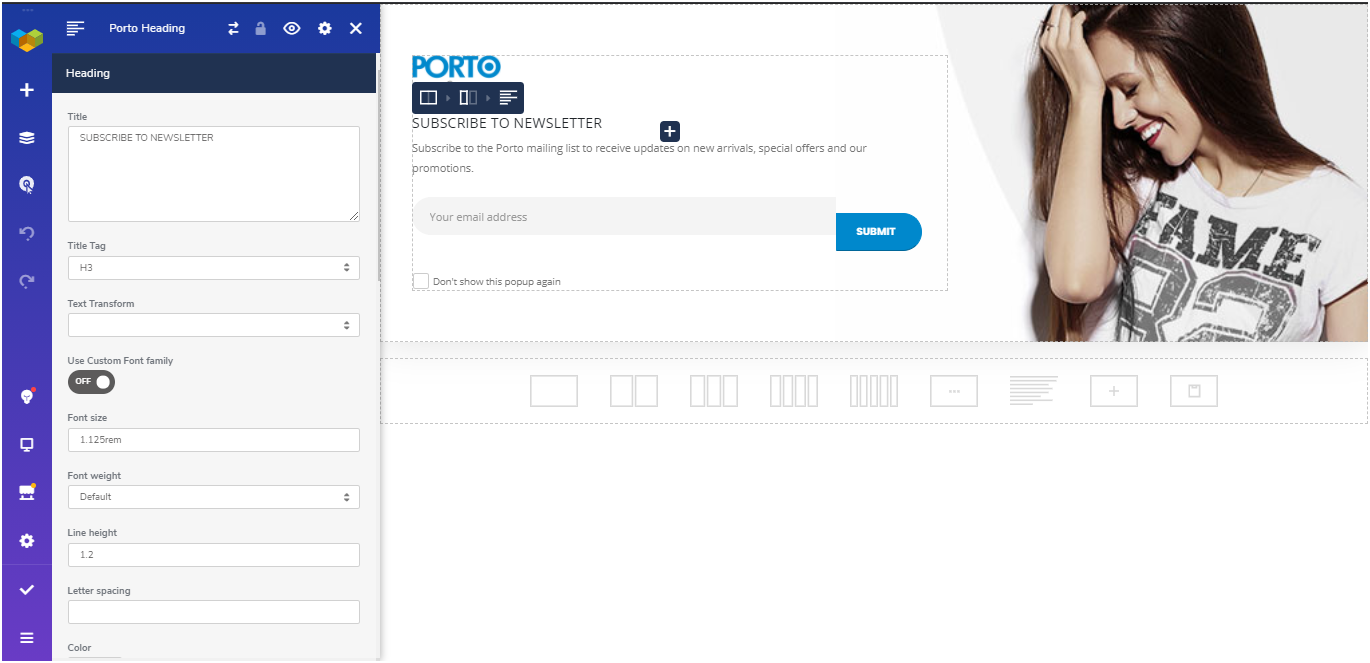
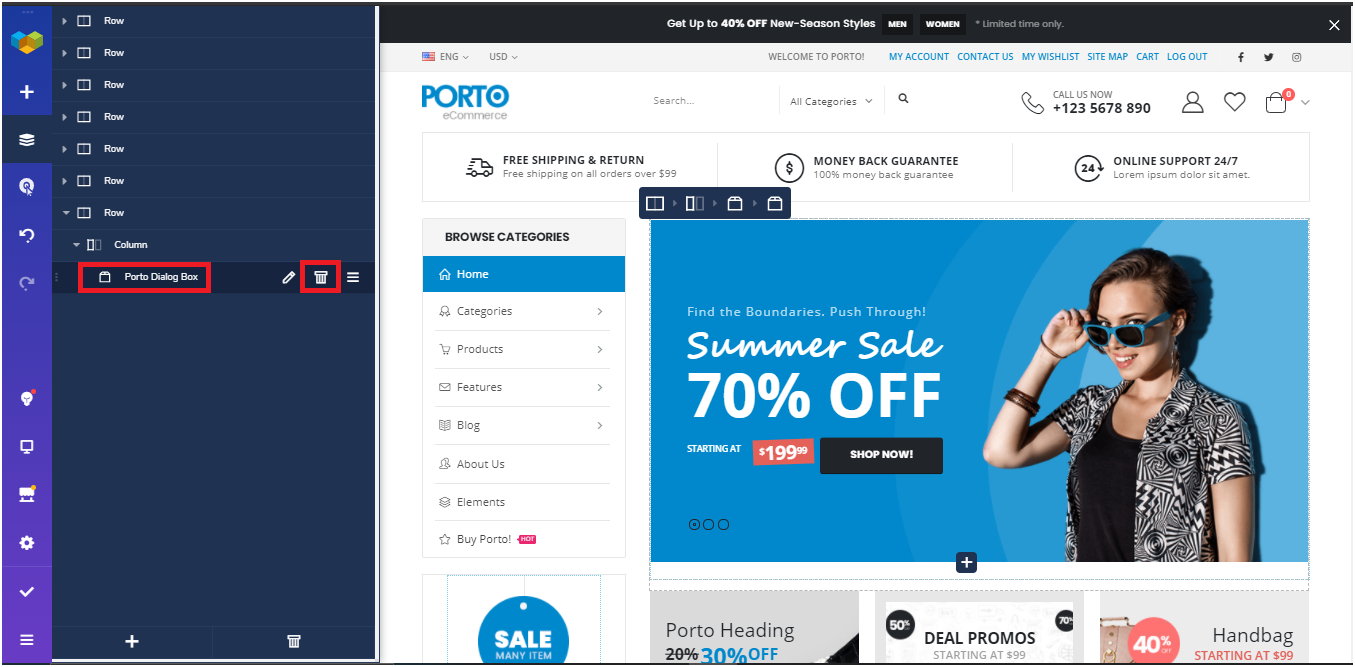
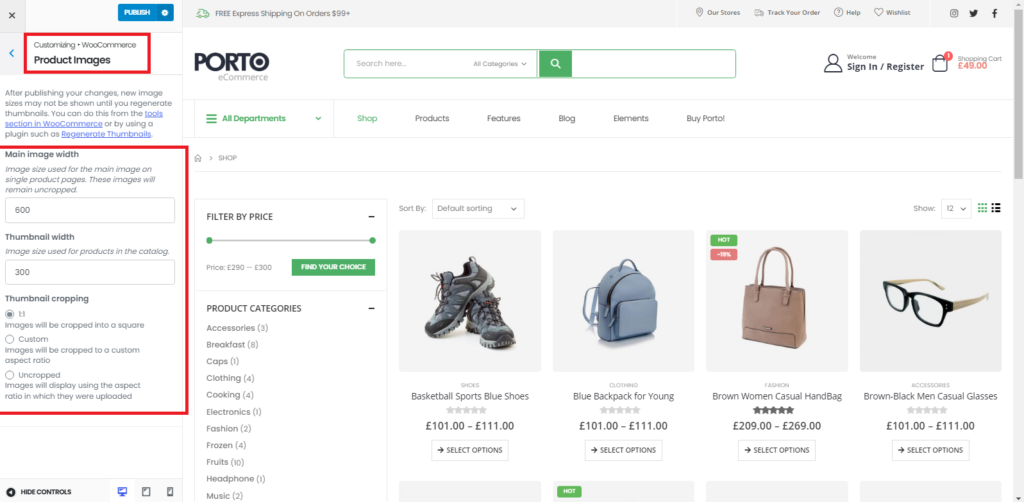 Otherwise, if you want any extra functionality you have to contact WooCommerce Support or you have to do it by yourself using Customization.
Otherwise, if you want any extra functionality you have to contact WooCommerce Support or you have to do it by yourself using Customization.