Post Date: October 15, 2018
Menu Setup
Porto provides powerful and most advanced menu. There are 6 areas of the theme where you can assign a menu.
- Main Menu
- Sidebar Menu
- Top Navigation
- Secondary Menu – Right menu in the header type 19 which has centered logo.
- View Switcher – You can show wpml language switcher instead of view switcher menu.
- Currency Switcher – You can show wpml currency switcher instead of currency switcher menu.
Important!
If you need to add Portfolio, Faq, Member archive pages in the menu, you should install and activate WordPress Post Type Archive Links.
Edit Menu
- Please go Appearance > Menus on admin sidebar.
- Click Create a new menu or select a menu.
- Add new menu item.
- When dropdown the added menu item of depth 1, you can see the menu options like Menu Type, Popup Position, etc. Select Menu Type to Narrow or Wide and Popup Columns (only wide).
Select Popup Position to Left or Right, Justify(only when menu type is wide), Center(only when menu type is wide).
You can upload popup background image and set background position, etc.
- When dropdown the added menu item of depth 2, you can see the menu options like Columns, Background Image, etc. You should configure these options.
You can show a block in the menu item. You should create or edit a new block in Blocks > Add New on admin sidebar. You should add a block slug name in Block Name option.
- When dropdown the added menu item, you can see the menu options like Don’t link, Don’t show a link, Don’t show a link on Mobile Panel, Tip Label, etc. You should configure these options.
- After editing the menu items, please click Save Menu.
