Portfolio
Portfolio
General Information
Porto offers many different options for you to present your portfolios, along with several different layouts. In addition there are numerous Theme Options and Portfolio Options, View Options, Skin Options that allow you to customize format how portfolios are displayed. The Porto portfolios are extremely versatile and powerful. There are 6 ways to display your portfolios. The following sections will cover each of these aspects of the portfolio that are listed below.
Creating / Editing Portfolios
 Step 1 – Navigate to Portfolios in your WordPress admin sidebar.
Step 1 – Navigate to Portfolios in your WordPress admin sidebar.
Step 2 – Click on the Add New option to make a new portfolio. Create a title, and insert your portfolio content in the editing field. You can use visual composer or ultimate addons, porto shortcodes elements inside the portfolio.
Step 3 – Add Categories from the right side. To assign it to the portfolio, check the box next to the Category name.
Step 4 – Add Skills from the right side. Type the name of the tag in the field, separate multiple tags with commas.
Step 5 – For a single image, click the first Featured Image Box, select an image and click the Set Featured Image button.
Step 6 – For a slideshow, insert more than one Featured Image, each image will be a slide in the slideshow. You can add more featured images and change the Slideshow Type option in Portfolio Options.
Step 7 – For a video portfolio or an audio portfolio, paste the iFrame embed from either Youtube or Vimeo into the Video & Audio Embed Code field.
Step 8 – For a external portfolio link, paste the URL into the External Link field.
Step 9 – Input client name.
Step 10 – Select portfolio layout.
Step 11 – Select any number of view options in the View Options box.
Step 12 – Select any number of skin options in the Skin Options box.
Step 13 – Once you finish, click Publish or Update to save the portfolio.
Here Is A Screenshot That Shows The Portfolio Options.